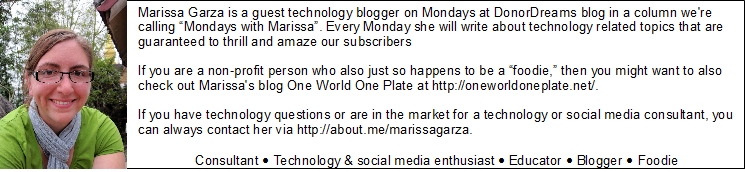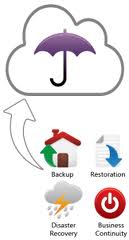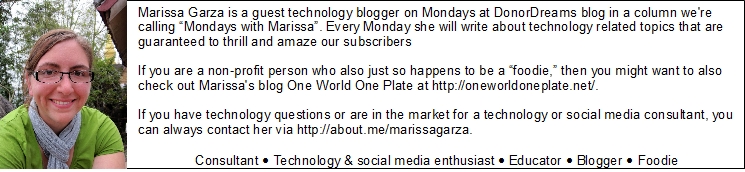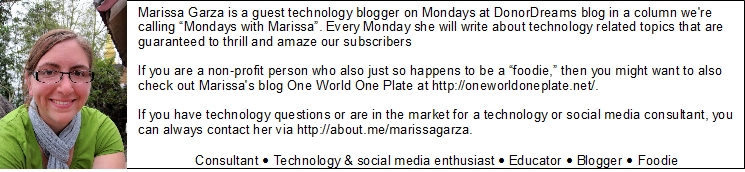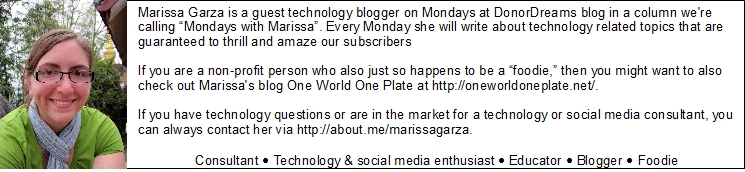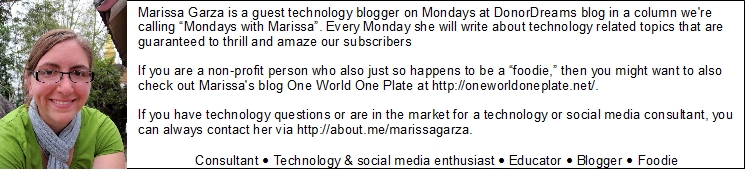Remember when computers were basically glorified word processors for many businesses? Documents were created, saved on floppy disk, and printed. That was the extent of it. Then email came along. If you were working on a project with someone, you could send it to them instantly. However, you and your colleague had to keep track of the ‘active’ copy in order to make changes.
Remember when computers were basically glorified word processors for many businesses? Documents were created, saved on floppy disk, and printed. That was the extent of it. Then email came along. If you were working on a project with someone, you could send it to them instantly. However, you and your colleague had to keep track of the ‘active’ copy in order to make changes.
Now, documents can live in ‘the cloud’, eliminating the panic that comes along with sending an email and asking yourself, “Did I attach it?”.
Let’s take a look at cloud computing and a few different applications that can make your life easier by utilizing the cloud.
What is the cloud?
Spoiler Alert: there really aren’t computers in the clouds storing your information. But ‘the cloud’ really does exist. When referring to ‘the cloud’ just think of it as a public server to which you have access. So, instead of saving files locally, you can save them on this public server and access them from any device with an internet connection.
- Using cloud apps cuts down on costs. One of the largest costs to a non-profit organization was purchasing a server. The cloud eliminates the need for this. Also, cloud applications work regardless of which operating system you’re using because most of them are accessed through web browsers. As a result, some IT costs are eliminated or reduced.
- Files can be accessed from anywhere. This allows people to work remotely. Today, more and more companies are hiring employees to work from home or remote locations (aka telecommuters). Having files available in the cloud makes this human resources trend more possible.
The Cons of Cloud Computing
- No local files. When you use the cloud to save your documents you are relying on a third-party to store your files. If something happens to their servers, you run the risk of loosing your files. Additionally, you will temporarily lose access to your files if your local internet service is interrupted.
- Privacy can be an issue. Again, because files will be stored on a third-party server, they will have access to your files. Your agency will need to decide what type of files can be stored in the ‘cloud’ and which ones should remained locally. Unfortunately, having multiple storage areas might be confusing for employees or volunteers who need to access the files.
Google Docs – Google has done a great job with it’s Google Docs product. Not only can you save files and allow multiple people to view them, but you can also create documents online using this application. Google makes it possible to create text documents, spreadsheets, presentations, forms, drawing and tables. Documents can be shared with an email link or downloaded by the user.
What sets Google Docs apart is that it allows for multiple users to work on a document at the same time. Everyone can see what changes each person is making in real-time. Also, Google Docs has a chat box associated with each document so people who are viewing the document can have a chat about any changes that need to be made.
 Dropbox – Running a close second to Google Docs as my favorite cloud application is Dropbox because it is so simple. Dropbox simply gives you space on a server that allows you to share files with other people. You can upload whichever type of file you’d like to share, and others will be able to easily access it. A free account gives the user 2 gigabytes of storage, but if you get a friend to sign up for an account, Dropbox gives you more space.
Dropbox – Running a close second to Google Docs as my favorite cloud application is Dropbox because it is so simple. Dropbox simply gives you space on a server that allows you to share files with other people. You can upload whichever type of file you’d like to share, and others will be able to easily access it. A free account gives the user 2 gigabytes of storage, but if you get a friend to sign up for an account, Dropbox gives you more space.
What sets Dropbox apart is that you can add a “Dropbox folder” to your computer. This makes it possible to have documents stored locally and in the cloud at the same time. Dropbox also allows you to also share folders with other users. This works great for people working on the same project. While Dropbox does not allow for collaboration in the same way that Google Docs does, it’s simple approach makes using the cloud second nature.
Other Worthy Cloud Applications
- Evernote – a note taking application that can capture photos and handwritten notes and make them searchable.
- Basecamp – a project management and collaboration application
- Backpack – an easy way to create a wiki or internal website for sharing information with your team
- Carbonite – automated computer backup
Many of you might already be fans of the cloud. If so, let us know how you use cloud applications in your day-to-day non-profit work life. It would be great to hear how you might be using ‘the cloud’ to collaborate on grantwriting. Or are you using ‘the cloud’ to make your annual campaign prospect assignment process feel seamless? Please use the comment box below and share your best practices!