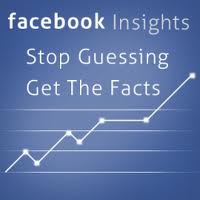 Tools are better if you know how to use them. When it comes to social media, Facebook is a very powerful tool. But are you using it to it’s highest potential? Luckily, Facebook gives you some help in figuring that out with their analytical tool called, Insights. To access Facebook Insights, you need to be an admin of your organization’s facebook page. In the admin panel (which you should see when you are logged in and looking at your page), click on the graph and you will be taken to the Insights section of your page.
Tools are better if you know how to use them. When it comes to social media, Facebook is a very powerful tool. But are you using it to it’s highest potential? Luckily, Facebook gives you some help in figuring that out with their analytical tool called, Insights. To access Facebook Insights, you need to be an admin of your organization’s facebook page. In the admin panel (which you should see when you are logged in and looking at your page), click on the graph and you will be taken to the Insights section of your page.
Upon first glance, Insights can be a bit confusing. There’s graphs and charts and numbers – oh my! All things that should tell you something about your organizations activity online. But what was most confusing to me was Insights terminology. Facebook analyzes each post with the following terms: Reach, Engaged User, Talking about This, and Virality.
What that what?
Today we’ll take a look at what these terms mean and how understanding them can help your posts make more of an impact on all social networks.
Reach
This is the simplest statistic out there. Reach simply means the number of people who see your post. Facebook has a very complicated algorithm that figures out what to post in a person’s News Feed. For example, you’ll notice that time of day, the type of post (status update, link, question, video, etc) can impact your total reach number.
If you click on the number next to the post, Facebook will break this number down even further into the categories of Organic, Paid, or Viral. Organic includes people who liked your paged and people who haven’t. Paid is the number of people who have seen your post because you used a Facebook ad. Viral is the number of people who saw your post because one of their friends liked it or commented on it.
To me, the most important thing is that your reach numbers are always going up or at least remain consistent.
Facebook defines an engaged user as someone who has clicked on your post. Anywhere on your post. Again, Facebook breaks this number down into Photo/Video Views, Other Clicks, and Stories Generated.
Photo/Video Views is pretty straightforward. This number answers the question: “Did the photo you posted cause someone to click on it?” The Other Clicks number is the number of people who clicked on something else included in the post like a person’s name, or the timestamp, or the number of people who liked the post. To me, stories generated is the most interesting. This is the number of stories that were posted on someone’s timeline due to their interaction with this post.
What I keep in mind when looking at my Engaged User number, is looking at the type of post it is. I find that most people will interact with a post if it contains a photo. Once I figured this out, I now make sure that most of my updates include photos.
Talking About This
The numbers in the Talking About This Column simply tell you how many likes, shares and comments your post received. That’s it. Again, looking at this number along with the type of post it is will give you a better idea of what type of posts are successful on your Facebook page.
For me, this is the most confusing statistic in Insights. Basically, if you take the number of stories generated (found under the Engaged User category) and divide it by the total (found in the Reach column), you get your post’s “virality”. The best thing about this statistic is it is a really fast way to see which posts are generating the most stories.
Now that we have a better understand of what all of those graphs and numbers represent, what does it all mean?
Facebook Insights gives you a picture of how people are interacting with your page, and that’s the whole point. You want to build a community to get more people involved in your non-profit mission. Use these numbers to figure out what your community wants. Maybe they don’t like photos. Maybe they love being asked questions. The bottom line is that Insights shines some light on what’s working and what’s not.
An important thing to keep in mind about all of these numbers is that Facebook will only track a post for 28 days. In other words, to see the full picture, you’ll need to go back and check. Facebook also makes this easy in allowing you to export your data and keep it for your own records.
As you can imagine, there is so much more to Insights than what we’ve covered here. You can read more about this tool here.
Finally, I realize that Facebook isn’t the only social media site out there. In fact, it might not even be the right one for your agency. However, I believe that analyzing your posts and how your target audience interacts with it on any site, can only strengthen your social media community. If you are looking for a tool that helps you analyze Facebook, Twitter, and Google+, check out ThinkUp.
Has Facebook Insights helped you shape your organization’s Facebook community? We’d love to hear some stories in the comment section below!
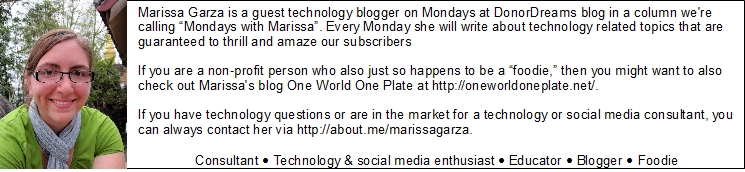

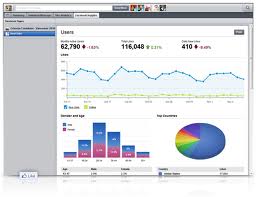

I can see this post being very useful to many many nonprofits.
Thanks, John! I hope so. I know Insights can be confusing, but actually quite helpful if you sit down and look at it from time to time. Thanks for reading Donor Dreams!
As a new Facebook user.. This is a very simple and easy to read piece..thank you I now understand how to promote my new business on face book.. Caroline..Something Sweet..candy creations.
Caroline – thanks so much for reading! I am glad to hear that you found this post useful! Best of luck to you and Something Sweet!
Great article, really helped me understand how insights worked, I love looking at the statistics of who looks and clicks. However, today I have been looking and underneath one of my photos, it says in small print ‘1person gave negative feedback on this’ what does this mean? And how would they do that? And how would I know who it was? Thanks in advance 🙂
Hi Hayley. Thanks so much for your comment and I am glad that this article helped you out!
Seeing negative feedback is never fun, but it can help us learn what our community wants to see online. While there are no specific negative feedback buttons to click on photos in facebook, a user can still tell Facebook that they do not want to see updates like that one in their news feed and this is most likely what happened here. A user probably saw your photo in their newsfeed and then selected “hide” next to your post. Insights will record this as negative feedback. In the future, this user will might still see updates from you, but maybe just not photo ones depending on the feedback they gave to Facebook. Unfortunately, you will never know who did not like your update because Facebook protects the privacy of the user in this case.
I hope this answer helped. Please let me know if you have any further questions and best of luck!
Thanks for explaining so wel! You’ve made insights a lot clearer.