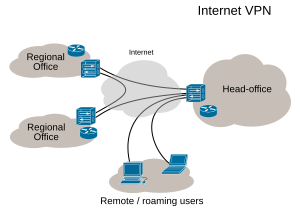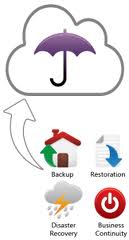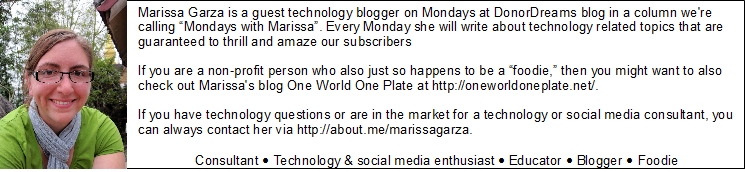Don’t worry, it’s not really Monday! Erik is busy running a conference this week, so he asked me to fill in one more day this week. So welcome to Tuesday with Marissa!
Working from home is more popular than ever. In a time when salaries might not be able to grow as fast as they used to, offering employees an opportunity to work remotely can be a welcomed perk. While your employee might not be in the office, it is important to ensure that she feels connected to her team. Today we’re going to look at some ways to set up a successful work from home environment.
VPN
If your organization has the funds to set up a VPN system, I highly recommend it. VPN stands for Virtual Private Network and allows users to log in from anywhere. Upon doing so they would have the same access to the servers and systems they would have if they were working in the office. They can be a bit costly to set up but this set up offers the most flexibility for you and your employee. The employee working from home would have no restrictions on access to the resources they need, allowing them to complete projects no matter where they were located.
VPNs are best set up on agency owned laptops that employees can take anywhere. I recommend upon setting it up that it is tested somewhere outside of your building to make sure everything is set up correctly. It would be the worst to plan your day working from home only to find out that your VPN doesn’t connect.
Cloud Computing
If VPN doesn’t work for your organization, there are plenty of other options to share files with people working remotely. Services such as Dropbox and Google Drive allows users to share documents, spreadsheets, presentations, ect, with anyone who has access to them. However, keep in mind that these files would live in the cloud on third party server. If something happened to that server you would loose your files. Keeping a copy of files shared in the cloud stored on your hard drive is highly recommended.
Chat Clients
One of the challenges I find with working from home sometimes is feeling connected to the office. While working from a remote location can help some employees focus, they can miss out on communication that happens around the office. Using a chat client like Gchat or Skype can help fill that void. I had one job where I worked exclusively from and getting a “good morning” from other team members made a world of difference. I didn’t feel as isolated.
Furthermore, it is important for managers of people who work remotely to still manage their employees even if they aren’t in the building. Too often the relationship between manager and employee can fall victim to the “out of mind, out of site” mentality. You can even go beyond chat conversations and have a video call from time to time to check in and see how everything is going or congratulate the employee on a job well done.
While working remotely is becoming more and more a norm these days, I hope these few tips help you and your agency think about the best environment to set up for your employees. Based on your set up, you might be able to work something out for work from home volunteers using cloud computing services and chat clients. What do you think? Do you work from home? What tool do you find to be the most successful in helping you be productive? Let us know in the comments!