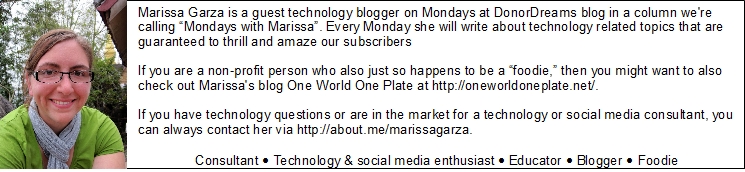As I write this, the house I live in is currently without power and will probably be without power for quite some time. Upon hearing this news, the first thought that went through my head was, “Oh, I hope my computer was turned off.” I had documents and projects at various stages open, which got me thinking that I should probably have a better backup system than the one I currently have.
As I write this, the house I live in is currently without power and will probably be without power for quite some time. Upon hearing this news, the first thought that went through my head was, “Oh, I hope my computer was turned off.” I had documents and projects at various stages open, which got me thinking that I should probably have a better backup system than the one I currently have.
Everyone knows that backing up your data is important,; but how many of us actually do it? Today, we are going to look at a few options to help you set up a backup system that will work best for your non-profit organization.
For the purpose of this post, I will be focusing on how to backup one single computer. However, based on the size of your organization, you might have a need to backup a server or several computers at once. Please talk to your IT Department about possible solutions in situations like these. If you’re too small to have such a department, then consult with a volunteer with a technology background.
First things first . . . remember that data is sensitive and the first step down this road is deciding what needs to be backed up and when. Additionally, you might not be able to save all of the data that you want, and there might be some data that only needs to be saved for a certain amount of time.
A basic backup plan usually entails having a local copy of your data as well as a copy that is stored somewhere offsite. Of course, the reason for offsite storage is to protect you against loss of data due to a disaster such as fire, tornado and any other “act of God”. Additionally, both of these backups should be done on a consistent basis. The easiest way to make sure this happens is to hook up an external hard drive to your computer and use the “backup functionality” that you will find in both your Windows and OS X Operating Systems.
In Windows, you can find the backup function in the System and Maintenance section of Control Panel.
For OS X users, Time Machine (found in System Preferences) can help you set the schedule for data backup.
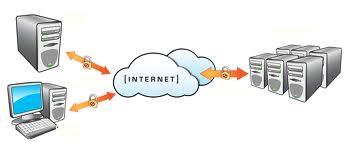 There are also some solutions for saving your data in “the cloud”. This can be a great help because users don’t have to worry about owning an external drive, and your data will be able to be accessed from anywhere.
There are also some solutions for saving your data in “the cloud”. This can be a great help because users don’t have to worry about owning an external drive, and your data will be able to be accessed from anywhere.
Using a system such as Carbonite, can help you back up your data without having to think about it. You simply schedule your backup and data is uploaded to the cloud as you go about your day-to-day tasks. It’s that easy. Also, cloud backup sites can be quite cost-effective as they usually do not cost much. There are a few other services that you may want to check into such as Sugar Sync and Mozy.
There are a few things you can do to help prevent disaster when it comes to backing up data.
- Save your document often. Get in the habit of saving your document after every paragraph or major change. This will ensure that the most recent version is available if your computer crashes.
- Plug your computer into a surge proctor with battery backup. This gives your computer a little extra power if the power goes out. It also gives you a little more time to close your documents and turn off your computer properly.
- Start using cloud based services where possible. Cloud applications usually save projects automatically, and you won’t have to worry so much about having access to data when power is not available.
I hope this post has you thinking about the best way to save data for your non-profit organization. Once set up, data backup is one of the most automatic forms of maintenance you can do for your computer.
What’s your data backup policy? Or have you fallen victim to a computer crash and had a backup to save the day? I’d love to hear your stories in the comment section!